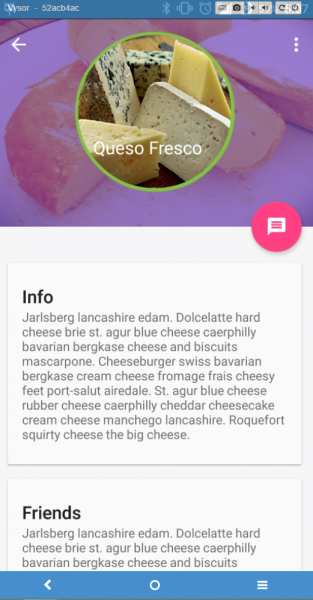CollapsingToolbarLayout и плавающая кнопка действия положение внутри CollapsingToolbarLayout
Я имею в виду Приложение Cheesesquare. на данный момент у меня несколько иное требование к дизайну..
Что-то вроде этого (игнорируйте часть ниже изображения и имени)
Я хочу плавающую кнопку действия в правом нижнем углу кругового изображения и имя человека под ним (который будет CollapsingToolbarLayout title).
Пока что я в состоянии достичь этого -
Проблема в этой компоновке заключается в том, что я не являюсь способен опустить заголовок ниже изображения, и я не могу переместить плавающую кнопку действия..
Это макет, который я использую (слегка модифицированный из приложения cheesesquare)
<android.support.design.widget.CoordinatorLayout xmlns:android="http://schemas.android.com/apk/res/android"
xmlns:app="http://schemas.android.com/apk/res-auto"
xmlns:custom="http://schemas.android.com/apk/res-auto"
android:id="@+id/main_content"
android:layout_width="match_parent"
android:layout_height="match_parent"
android:fitsSystemWindows="true">
<android.support.design.widget.AppBarLayout
android:id="@+id/appbar"
android:layout_width="match_parent"
android:layout_height="@dimen/detail_backdrop_height"
android:theme="@style/ThemeOverlay.AppCompat.Dark.ActionBar"
android:fitsSystemWindows="true">
<android.support.design.widget.CollapsingToolbarLayout
android:id="@+id/collapsing_toolbar"
android:layout_width="match_parent"
android:layout_height="match_parent"
android:gravity="bottom"
app:layout_scrollFlags="scroll|exitUntilCollapsed"
android:fitsSystemWindows="true"
app:contentScrim="?attr/colorPrimary"
app:expandedTitleMarginStart="48dp"
app:expandedTitleTextAppearance="@style/HeaderTitleStyle"
app:expandedTitleMarginEnd="64dp">
<FrameLayout
android:layout_width="match_parent"
android:layout_height="wrap_content"
app:layout_collapseMode="parallax"
android:fitsSystemWindows="true">
<ImageView
android:layout_width="match_parent"
android:layout_height="match_parent"
android:id="@+id/imgProfileUserImage"
android:adjustViewBounds="true"
android:scaleType="fitXY"
android:src="@drawable/cheese_1"
android:alpha="0.35" />
<Cheesesquare.Utils.CircleImageView
android:layout_width="180dp"
android:layout_height="180.0dp"
android:id="@+id/imgProfileCircleImage"
android:src="@drawable/cheese_2"
custom:border="true"
custom:border_color="#d5d5d5"
custom:border_width="4dp"
custom:shadow="true"
android:layout_gravity="center"
android:minHeight="80dp"
android:minWidth="80dp" />
</FrameLayout>
<android.support.v7.widget.Toolbar
android:id="@+id/toolbar"
android:layout_width="match_parent"
android:layout_height="?attr/actionBarSize"
app:popupTheme="@style/ThemeOverlay.AppCompat.Light"
app:layout_collapseMode="pin" />
</android.support.design.widget.CollapsingToolbarLayout>
</android.support.design.widget.AppBarLayout>
<android.support.v4.widget.NestedScrollView
android:layout_width="match_parent"
android:layout_height="match_parent"
app:layout_behavior="@string/appbar_scrolling_view_behavior">
<LinearLayout
android:layout_width="match_parent"
android:layout_height="match_parent"
android:orientation="vertical"
android:paddingTop="24dp">
<android.support.v7.widget.CardView
android:layout_width="match_parent"
android:layout_height="wrap_content"
android:layout_margin="@dimen/card_margin">
<LinearLayout
style="@style/Widget.CardContent"
android:layout_width="match_parent"
android:layout_height="wrap_content">
<TextView
android:layout_width="match_parent"
android:layout_height="wrap_content"
android:text="Info"
android:textAppearance="@style/TextAppearance.AppCompat.Title" />
<TextView
android:layout_width="match_parent"
android:layout_height="wrap_content"
android:text="@string/cheese_ipsum" />
</LinearLayout>
</android.support.v7.widget.CardView>
<android.support.v7.widget.CardView
android:layout_width="match_parent"
android:layout_height="wrap_content"
android:layout_marginBottom="@dimen/card_margin"
android:layout_marginLeft="@dimen/card_margin"
android:layout_marginRight="@dimen/card_margin">
<LinearLayout
style="@style/Widget.CardContent"
android:layout_width="match_parent"
android:layout_height="wrap_content">
<TextView
android:layout_width="match_parent"
android:layout_height="wrap_content"
android:text="Friends"
android:textAppearance="@style/TextAppearance.AppCompat.Title" />
<TextView
android:layout_width="match_parent"
android:layout_height="wrap_content"
android:text="@string/cheese_ipsum" />
</LinearLayout>
</android.support.v7.widget.CardView>
<android.support.v7.widget.CardView
android:layout_width="match_parent"
android:layout_height="wrap_content"
android:layout_marginBottom="@dimen/card_margin"
android:layout_marginLeft="@dimen/card_margin"
android:layout_marginRight="@dimen/card_margin">
<LinearLayout
style="@style/Widget.CardContent"
android:layout_width="match_parent"
android:layout_height="wrap_content">
<TextView
android:layout_width="match_parent"
android:layout_height="wrap_content"
android:text="Related"
android:textAppearance="@style/TextAppearance.AppCompat.Title" />
<TextView
android:layout_width="match_parent"
android:layout_height="wrap_content"
android:text="@string/cheese_ipsum" />
</LinearLayout>
</android.support.v7.widget.CardView>
</LinearLayout>
</android.support.v4.widget.NestedScrollView>
<android.support.design.widget.FloatingActionButton
android:layout_height="wrap_content"
android:id="@+id/uploadPhotoButton"
android:layout_width="wrap_content"
app:layout_anchor="@id/appbar"
app:layout_anchorGravity="bottom|right|end"
android:src="@drawable/ic_discuss"
android:layout_margin="@dimen/fab_margin"
android:clickable="true"/>
Небольшая помощь была бы признательна : -)
обновление
- мне удалось центрировать текст и сделать его похожим на требуемый пользовательский интерфейс.. Единственное, что остается, это установить круговое изображение в качестве якоря FAB, а затем заставить его исчезнуть как можно скорее как Коллапсирующий Tool Barlayout уходит..
2 ответа:
Вопрос 1. скрыть привязанный вид при сворачивании связанного вида.
Насколько я заметил, якорный атрибут действительно оказывает какое-то странное влияние на возможность вида быть скрытым при сворачивании. Поэтому хорошо проверенное решение состоит в том, чтобы выполнить его программно:appBarLayout.addOnOffsetChangedListener(new AppBarLayout.OnOffsetChangedListener() { @Override public void onOffsetChanged(AppBarLayout appBarLayout, int verticalOffset) { /** * verticalOffset changes in diapason * from 0 - appBar is fully unwrapped * to -appBarLayout's height - appBar is totally collapsed * so in example we hide FAB when user folds half of the appBarLayout */ if (appBarLayout.getHeight() / 2 < -verticalOffset) { fab.setVisibility(View.GONE); } else { fab.setVisibility(View.VISIBLE); } } });Вопрос 2. Как привязать вид непосредственно к границе изображения круга.
К сожалению, "CircleView" - это обычный вид с обычной прямоугольной формой. Вы можете легко проверить это с помощью установка его фонового параметра. Таким образом, в вашем случае FAB привязан к углу вида, но не к точке на круговой границе. Я могу предложить следующее решение:
- поместите FAB в макет оболочки
- применить к этой оболочке атрибуты, относящиеся к правилам привязки (и удалить эти атрибуты из FAB)
- исправьте положение FAB, установив прокладку макета. Значение для заполнения равно (0.2928 * CircleImage.ширина)
Здесь мы используем компоновка оболочки во избежание возможных проблем с перемещением привязанного вида через ее поля.
Значение 0.2928-это коэффициент для вычисления расстояния от угла квадрата до ближайшей точки вписанного в него круга.После всего этого волшебный FAB должен превратиться во что-то вроде этого (предположим, что мы привязываем FAB к изображению круга шириной == 180dp, как в вопросе):
<FrameLayout android:layout_width="wrap_content" android:layout_height="wrap_content" android:paddingBottom="53dp" android:paddingRight="53dp" app:layout_anchor="@+id/imgProfileCircleImage" app:layout_anchorGravity="bottom|right"> <android.support.design.widget.FloatingActionButton android:id="@+id/uploadPhotoButton" android:layout_width="wrap_content" android:layout_height="wrap_content" android:clickable="true" android:src="@drawable/ic_discuss" /> </FrameLayout>Отредактировано
Второе решение может быть улучшено чтобы избежать ручного расчета прокладок. Нам просто нужен пользовательский макет, который может выполнять их сам:
public class CustomFrameLayout extends FrameLayout { public CustomFrameLayout(Context context) { super(context); } public CustomFrameLayout(Context context, AttributeSet attrs) { super(context, attrs); setupPaddings(context, attrs); } public CustomFrameLayout(Context context, AttributeSet attrs, int defStyleAttr) { super(context, attrs, defStyleAttr); setupPaddings(context, attrs); } private void setupPaddings(Context context, AttributeSet attrs) { int diameter = 0; TypedArray attrArray = context.getTheme().obtainStyledAttributes( attrs, R.styleable.FabLayout, 0, 0); try { diameter = attrArray.getInteger(R.styleable.FabLayout_anchor_diameter, 0); } finally { attrArray.recycle(); } int padding = (int) Math.round((double) diameter * (1d - 1d / (Math.sqrt(2d)))); // in dips int paddingPx = Math.round(TypedValue.applyDimension(TypedValue.COMPLEX_UNIT_DIP, padding, getResources().getDisplayMetrics())); String xmlAnchorGravity = attrs.getAttributeValue("http://schemas.android.com/apk/res-auto", "layout_anchorGravity"); int gravity = Integer.parseInt(xmlAnchorGravity.substring(2), 16); int top = ((gravity & 0x30) == 0x30) ? 1 : 0; int bottom = ((gravity & 0x50) == 0x50) ? 1 : 0; int left = ((gravity & 0x03) == 0x03) ? 1 : 0; int right = ((gravity & 0x05) == 0x05) ? 1 : 0; setPadding(left * paddingPx, top * paddingPx, right * paddingPx, bottom * paddingPx); } }И объявить дополнительный атрибут для него в declare-styleable:
<declare-styleable name="FabLayout"> <attr name="anchor_diameter" format="integer" /> </declare-styleable>И после этого мы можем заменить это:
<FrameLayout android:layout_width="wrap_content" android:layout_height="wrap_content" android:paddingBottom="53dp" android:paddingRight="53dp" ...С более подходящей формой:
<com.example.CustomFrameLayout android:layout_width="wrap_content" android:layout_height="wrap_content" app:anchor_diameter="180" ...
Проблема, с которой вы столкнулись, заключается в том, что CircleImageView-это круг внутри квадратного прямоугольника, когда вы устанавливаете FAB для привязки к CircleImageView, он привязывается к углу ограничивающего прямоугольника, а не к самому фактическому ImageView.
Обычно это можно исправить, добавив поля справа и снизу, чтобы переместить FAB в нужное положение, но, похоже, в библиотеке поддержки проектирования есть ошибка, из-за которой поля игнорируются.
Вот еще один так что вопрос обсуждаем его дальнейший.
Вот проблема, которая была зарегистрирована в Google.
Проблема была назначена кому-то из команды Android, поэтому, надеюсь, она будет исправлена в более позднем выпуске.